Configuring Apple Mail
Updated Friday, October 30, 2020
Assumptions
In this short guide, we make a few assumptions:
- Your domain is configured correctly and active in the Migadu administration panel
- Your mailbox is active and it may be accessed via our webmail .
- You are using recent version of iOS with Apple Mail installed.
- Your device’s battery is not drained as the one in screenshots
Add Mail Account
Open Settings application on the device and its Passwords & Accounts section. Tap on the Add Account button if not already opened.
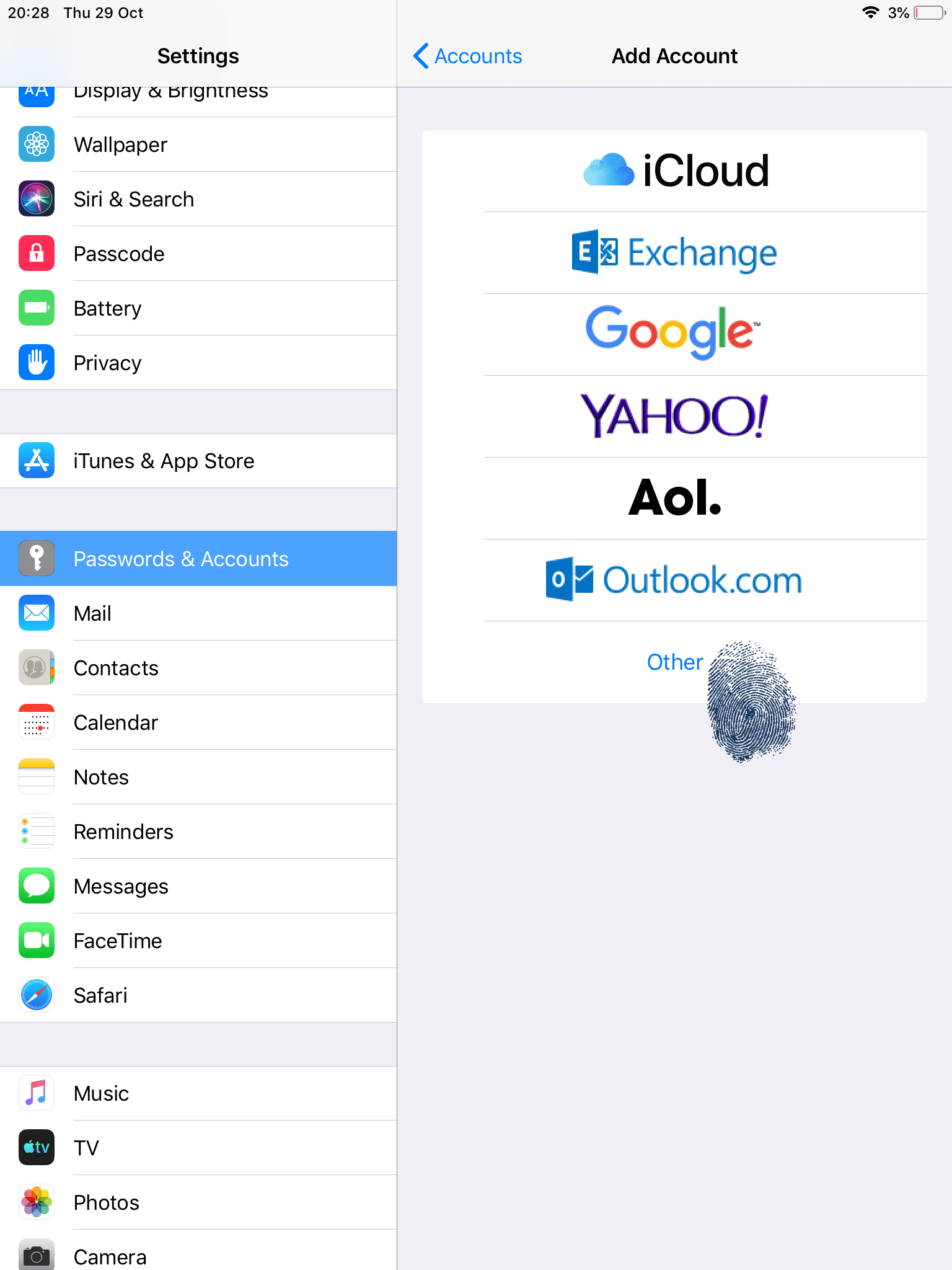
Since standard email protocols do not have flashy logos, please choose the humble last Other button.
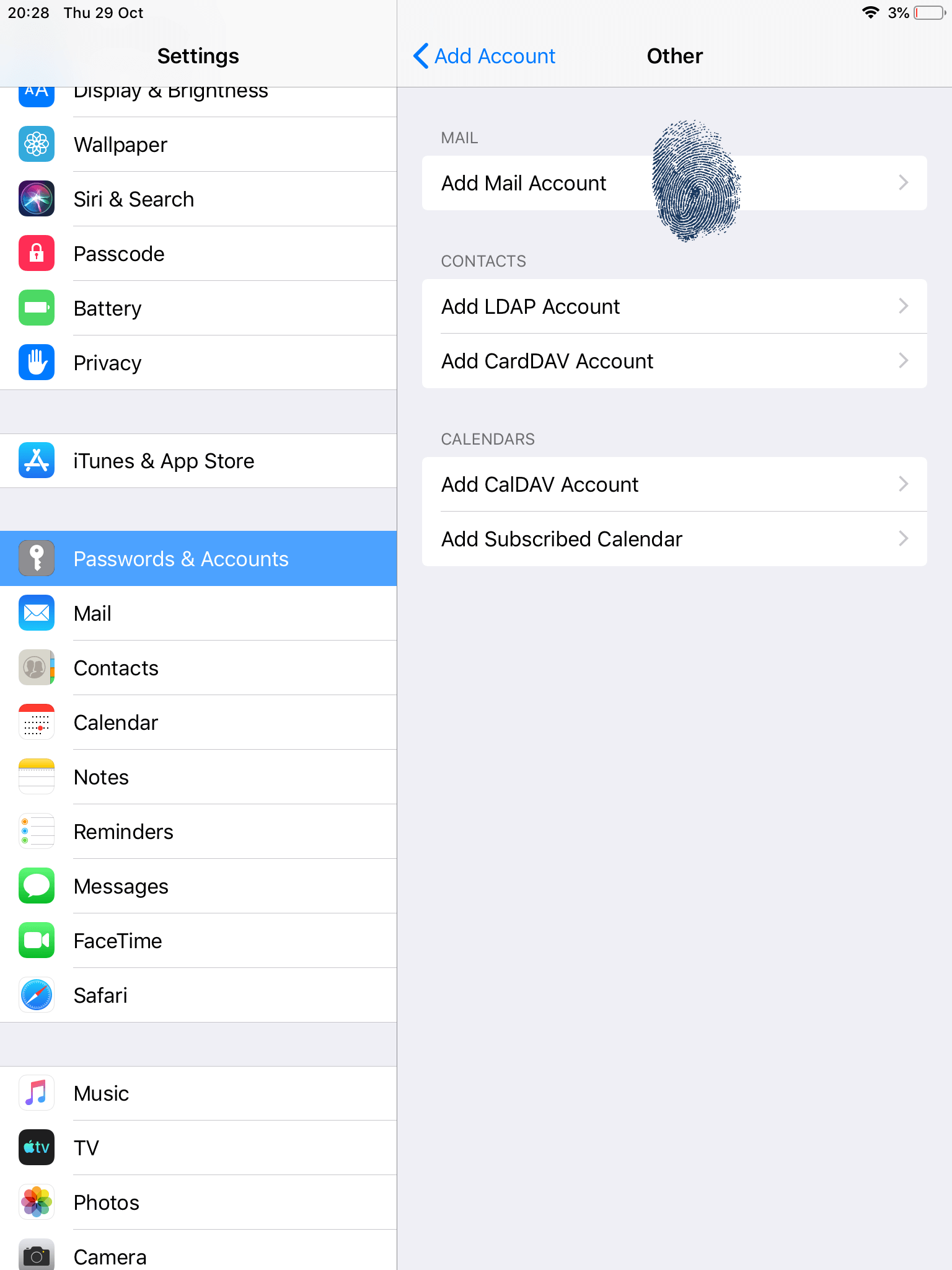
We are here to add a mail account, so lets tap now on Add Mail Account.
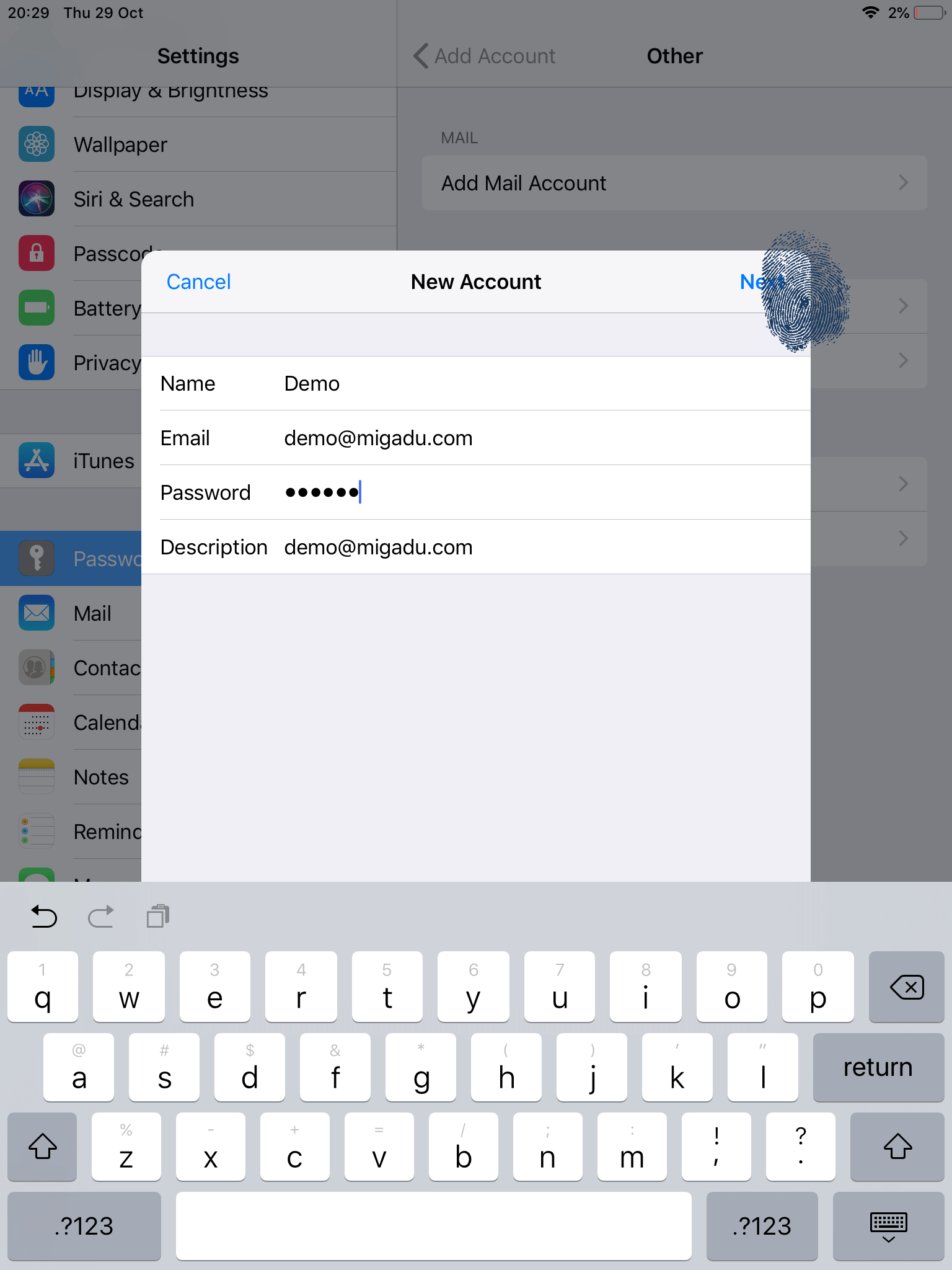
Enter the full email address and the password of your Migadu hosted mailbox. Your Name input will be displayed next to your email address to recipients of your messages.
Tap on Next. Apple Mail will try to detect some settings but it will miserably fail. You will need to enter the server settings manually.
Being a typical Apple product, Apple Mail does not know how to follow standards that Apple did not produce themselves, like RFC6186 .
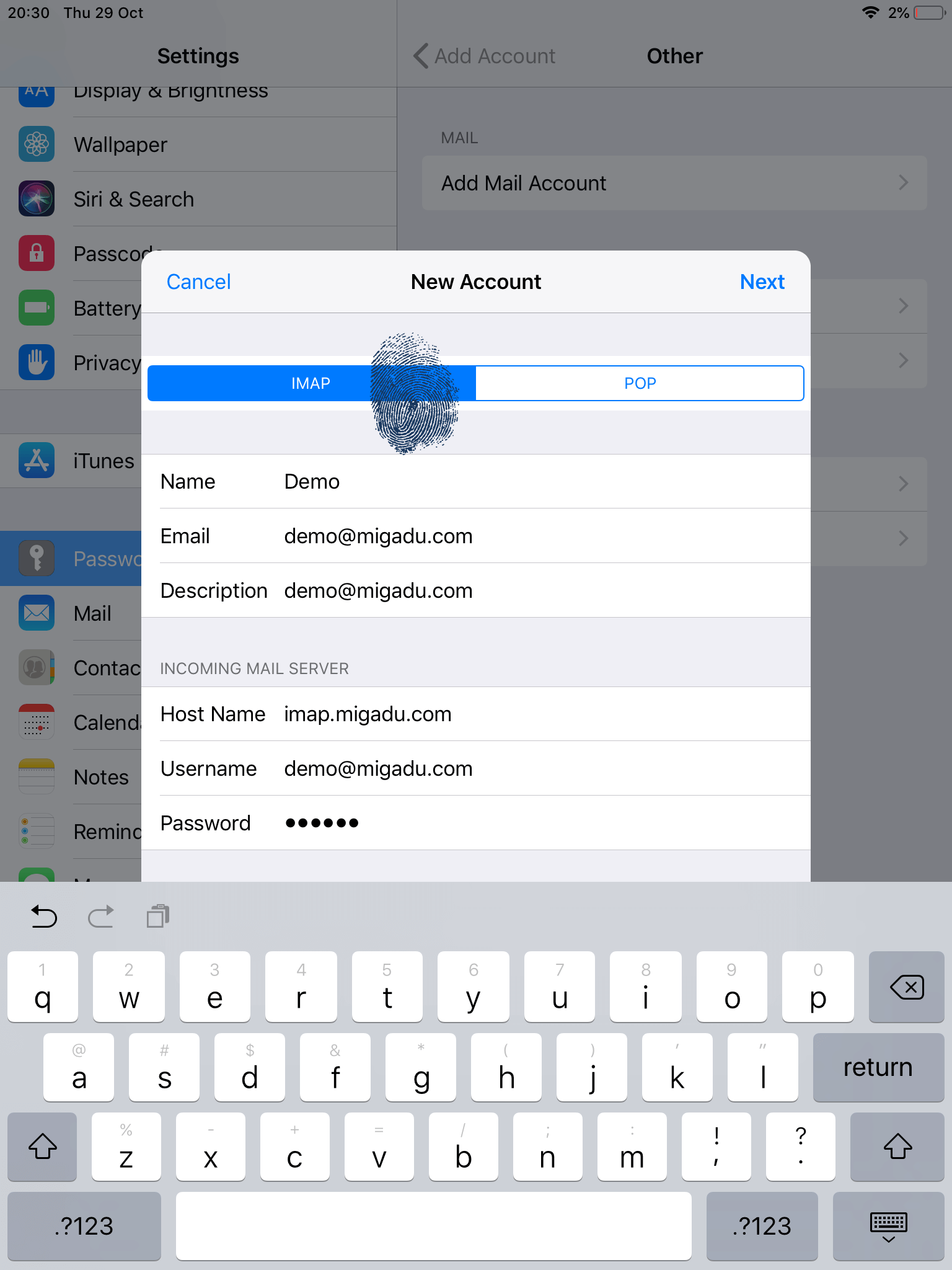
Some of the fields should be pre-filled now, if not, please complete them. For server addresses please use the ones below.
- Incoming Mail Server Host Name is imap.migadu.com
- Outgoing Mail Server Host Name is smtp.migadu.com
You can set an IMAP or POP3 account type in the top tab. Settings described here are for using IMAP as that is the email experience expected today by most users. Please ensure IMAP is selected by tapping it.
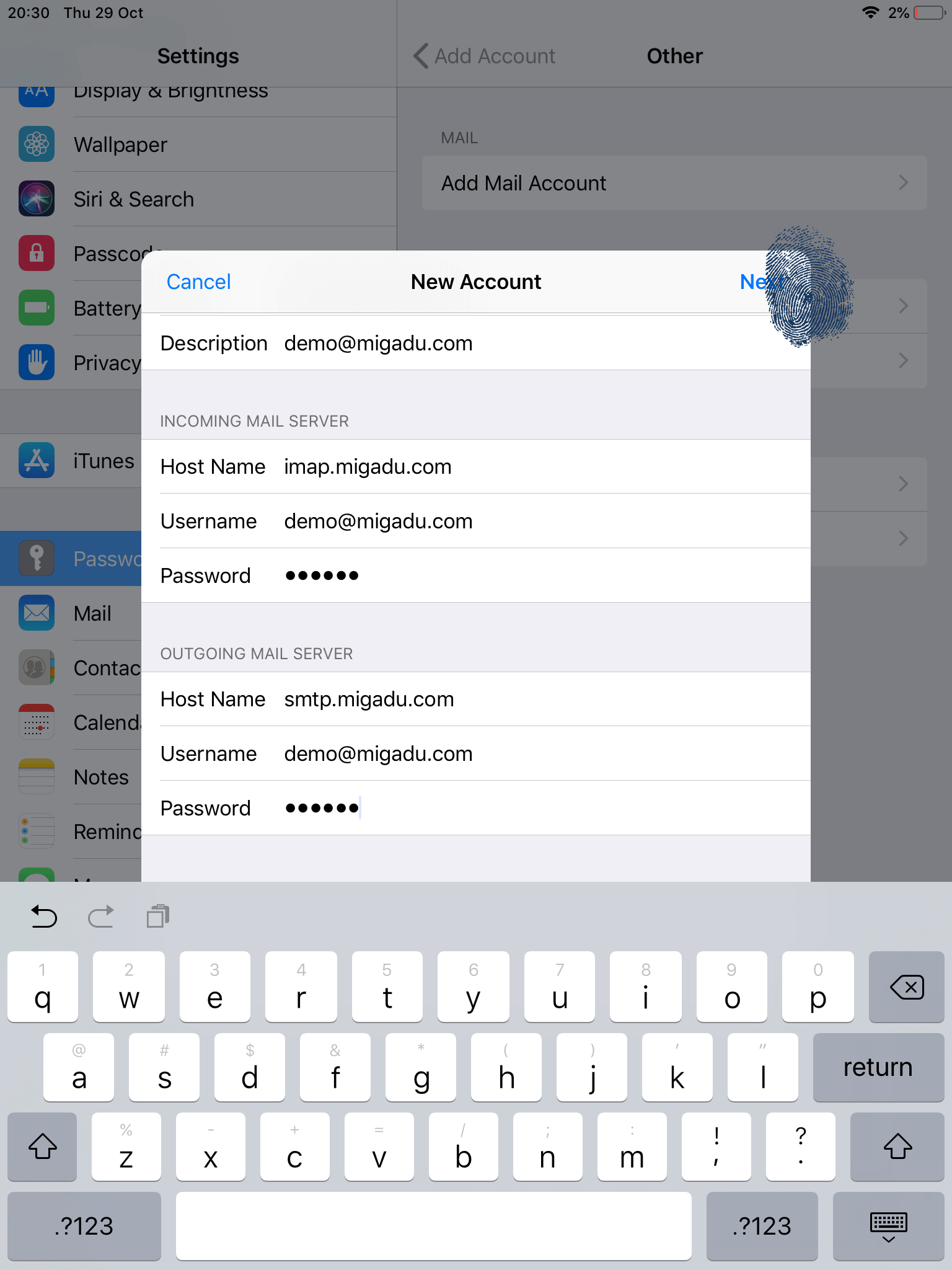
No ports or security settings are required as Apple Mail will sense the right ones.
When we said “sense”, we naturally meant brute-forcing, which is exactly what Apple Mail will do.
Tap on Next.
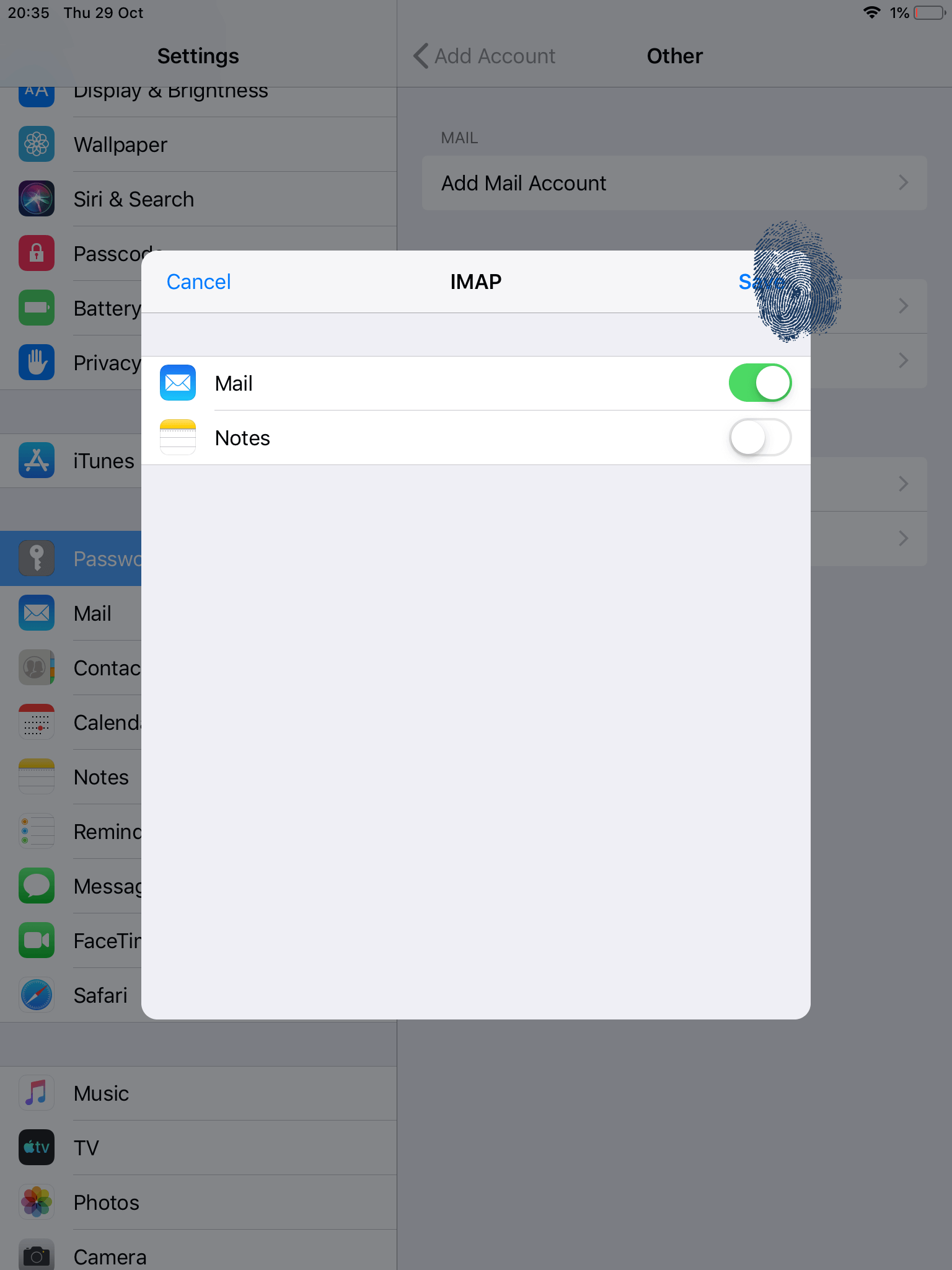
The setup is complete now and so is the battery.
Just as on desktop, Apple Mail will now ask you to which apps you want your email account linked. The Mail app should obviously be selected.
If you choose to use the Notes app with your mailbox, please remember the saved notes will be kept into your mail as an own IMAP folder named Notes. Apple Mail will hide this folder from you, while other email clients will not.