Configuring Mozilla Thunderbird
Updated Tuesday, July 14, 2020
Recommendation
From all open source email clients, Thunderbird remains the most mature and feature-complete. We use it internally and recommend it as an email client for use with Migadu mailboxes.
Assumptions
In this short guide, we make a few assumptions:
- Your domain is configured correctly and active in the Migadu administration panel
- Your mailbox is active and it may be accessed via our webmail .
- Mozilla Thunderbird is already installed on your computer and you are familiar with it.
Add Mail Account
From the Preferences menu, select Account Settings which will open the accounts panel. From Account Actions choose Add Mail Account. This will bring up the wizard for configuring a new mail account.
The Name field represents the name you want shown next to your email address when sending messages. Set this field to your liking.
The Email address field must correspond to your configured mailbox in the Migadu admin panel. The same goes for the Password field.
When you click Continue, Thunderbird will attempt auto-configuration. If you have followed our DNS setup instructions and have added autoconfig CNAMEs pointed to autoconfig.migadu.com, Thunderbird will immediately discover the right server settings as in the swmo screenshot below.
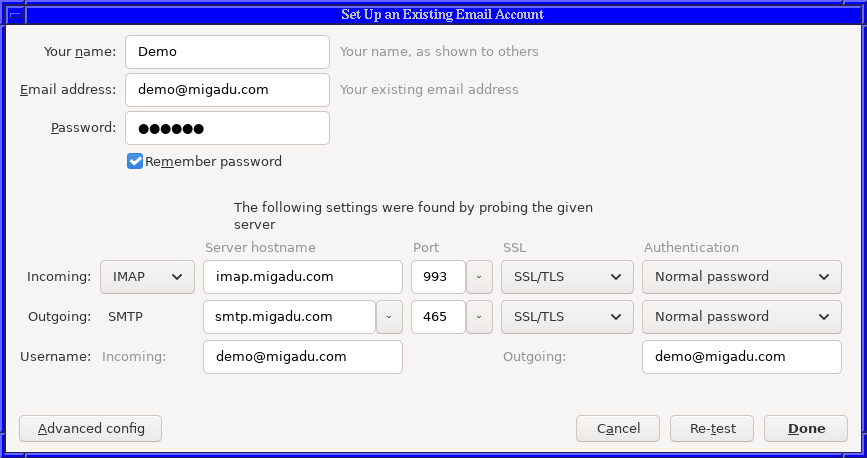
If autoconfig is not configured or unavailable, please use the manual settings given below.
| Service | Server hostname | Port | SSL | Authentication | |
|---|---|---|---|---|---|
| Incoming | IMAP | imap.migadu.com |
993 | SSL/TLS | Normal password |
| Outgoing | SMTP | smtp.migadu.com |
465 | SSL/TLS | Normal password |
The Username must be the same for both incoming and outgoing and it must match the email address you have entered in the Email address field.
POP3 Protocol
We also support POP3 protocol, but do not recommend it as it is obsolete for daily usage. POP3 has no support for multi-device syncing, folders, notifications etc. Nevertheless, if that is the protocol of your choice, please use the POP settings below instead of IMAP.
| Service | Server hostname | Port | SSL | Authentication | |
|---|---|---|---|---|---|
| Incoming | POP | pop.migadu.com |
995 | SSL/TLS | Normal password |
Please note that our spam filters place detected spam into the Junk folder. Since POP3 has no support for folders, you will not be able to see the sorted messages. You can either use another email client, such as our webmail to occasionally check your Junk folder, or you can configure the spam filter on your mailbox to take an alternative action such as adding the prefix “SPAM” to subject lines.
Hint: Multi-User Mail Access
We use Thunderbird at Migadu for multi-user access of our support mailbox. We use Thunderbird tags to tag messages so we know who should or is already answering the message. We have only agreed ahead of time on the meaning of the colors.
This flow works surprisingly well as the server instantly syncs the tags between multiple Thunderbird instances. If you are a small team, you should try this out before you invest in a complicated ticketing system.
Add Calendar Account
As of July 2020, we offer basic calendar support. Please be aware this is a beta feature and some functionalities are missing, such as invitation sending.
Thunderbird includes a calendaring extension called Lightning. If you do not need advanced calendaring features, Lightning is really good enough. It is free, open source and it works with standard protocols.
If you have not enabled yet Lightning, please do it now from the Extensions section of Thunderbird preferences pane. After it is enabled, you can switch to the calendar view by clicking the calendar icon in the upper right corner of the Thunderbird window.
On the left side you will notice the calendars list. Right click somewhere on the list and chose the New Calendar option. We are of course interested here in a calendar On the Network, so please select that option and continue.
We support the CalDAV protocol for synchronizing calendars, so please select it. The Username is your mailbox email address, the same one you used to configure the email account previously.
We offer two default calendars for the moment whose locations are given below. Please replace ADDRESS in the location with the same, Username email address.
| Calendar | Location |
|---|---|
| Work | https://cdav.migadu.com/calendars/ADDRESS/work |
| Home | https://cdav.migadu.com/calendars/ADDRESS/home |
You will most likely want to have offline support on your calendar, so please select that option. This will ensure your calendar is accessible even when you are not connected to the Internet.
You can name your calendar freely in the next step. If you are configuring the calendar without email or have still not authenticated on your email account, you should be prompted with an Authentication prompt. The Username should be pre-filled with the mailbox email address. Please provide the matching mailbox password to authenticate and start synchronizing the calendar.